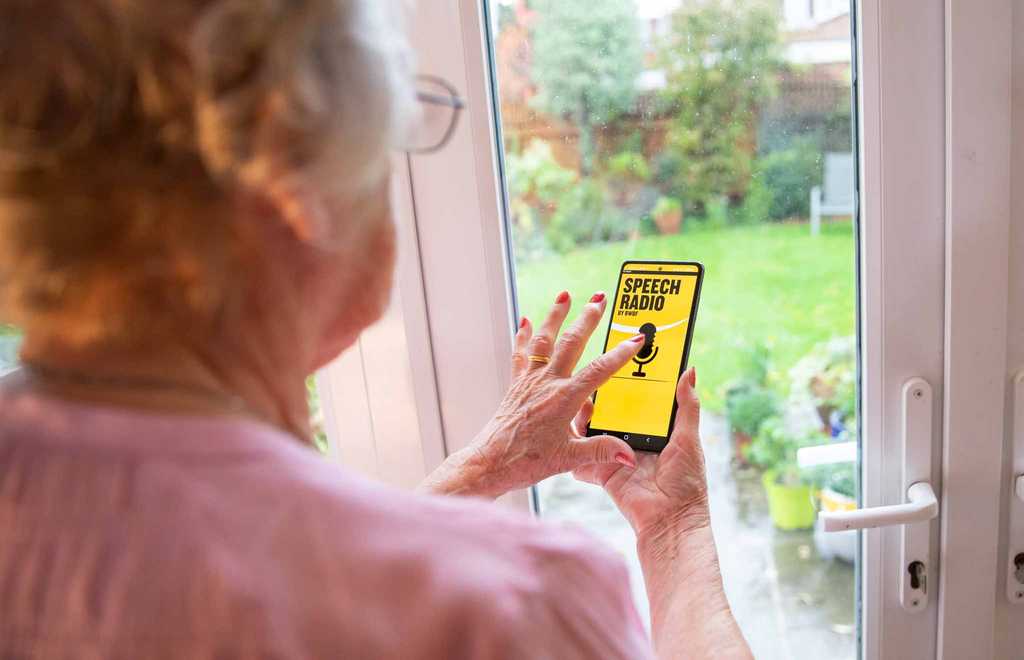Our apps
Our apps and skill provided access to radio and local news content. Earlier this year, the Speech Talking Newspaper service moved into the care of the Talking News Federation. Our Speech Radio app has now closed permanently.
This page provides more information about the changes and support to help our users switch to other services.
Read about changes to our apps and Skill
After a thorough review, earlier this year we took the decision to stop delivering our Speech Radio and Speech Talking newspaper apps. The Speech Talking Newspaper Alexa Skill—and the upload service that allows local talking newspapers to deliver their content through the skill and online—will continue under the care of the Talking News Federation (TNF).

Alternative ways to listen
If you're using our Speech Radio app, we're here to help you prepare as this service comes to a close.
Read our tips for six ways to listen to the radio online and get 1-2-1 support
If you're using our Talking Newspaper Alexa Skill or streaming service, nothing will change. If you use our Speech Talking Newspaper app, you can still access use your phone, but you'll need to change how you listen.
Our partners
Our apps and Alexa Skill have been supported by our incredible partners.

App support from VOID software
Our partnership with software specialists VOID has supported our development programme, saving thousands of pounds in maintenance costs.

Unlocking local news with TNF
We have worked closely with Talking News Federation (TNF) over many years to make it easy for people living with sight loss to access content from their local newspaper in audio form.

Unlocking radio stations with airable
Our partnership with audio content aggregator airable has helped to unlock more than 70,000 radio stations for people living with sight loss, through our Speech Radio app.