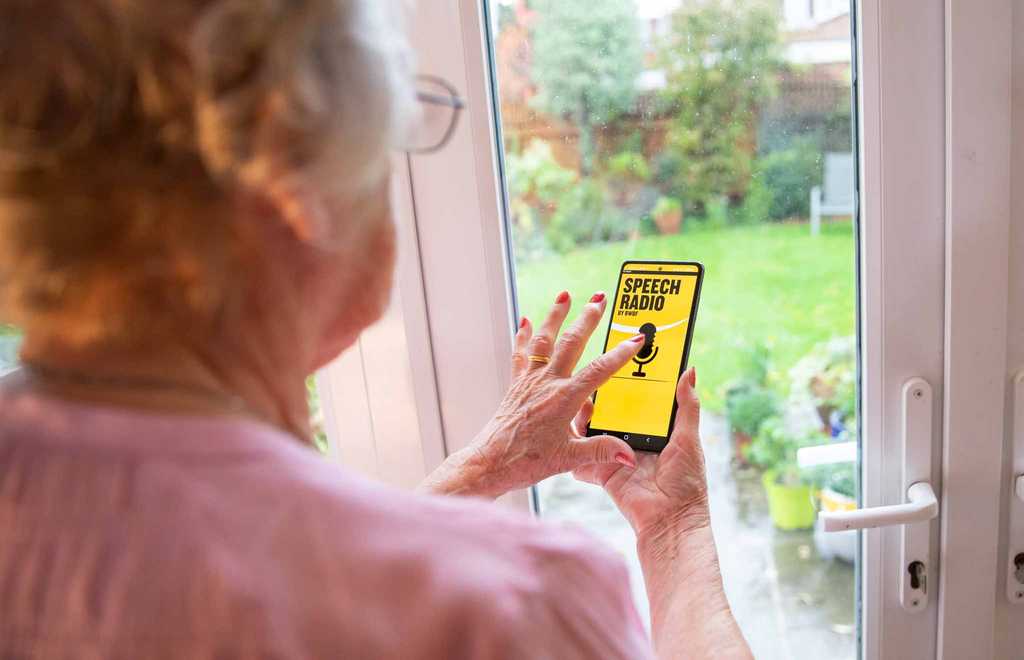Our apps
Our apps and Skill provide free access to radio and local news. Later this summer, we will be moving the Speech Talking Newspaper service into the care of the Talking News Federation and our Speech Radio app will be closing. This page provides more information about changes to our apps and support to help you switch to other services.
Read about the future of our apps and Skill
After a thorough review, we have taken the decision to stop delivering our Speech Radio and Speech Talking newspaper apps. The Speech Talking Newspaper Alexa Skill—and the upload service that allows local talking newspapers to deliver their content through the skill and online—will continue under the care of the Talking News Federation (TNF).

Alternative ways to listen
If you're using our Speech Radio app, we're here to help you prepare as this service comes to a close.
Read our tips for six ways to listen to the radio online and get 1-2-1 support
If you're using our Talking Newspaper Alexa Skill or streaming service, nothing will change. If you use our Speech Talking Newspaper app, you can still access use your phone, but you'll need to change how you listen.
Help with our apps and Skill
-
We are committed to supporting our Speech Talking Newspaper app users to continue to access this service via other means. We have prepared a full guide on getting started with Talking Newspapers via Alexa for both smart phone and smart speaker users.
-
Once you download our apps or enable our Alexa Skill you’ll be invited to register and create an account. Signing up one time will allow you to use both our apps and Skill as much as you want
If you need help, please get in touch via dave@blind.org.uk and we can help you get started.
-
We are committed to providing all our Speech Radio users with the support they need as this service comes to an end.
To help, we have prepared a guide with tips for how to to listen to the radio on the internet. If you want support getting started with an alternative services, please email dave@blind.org.uk.
Our apps in numbers
The number of radio stations on our Speech Radio app
The number of publications on our Speech Talking Newspaper app and Alexa skill
Our partners
Our apps and Alexa Skills have been supported by our incredible partners.

App support from VOID software
Our partnership with software specialists VOID has supported our development programme, saving thousands of pounds in maintenance costs.

Unlocking local news with TNF
We have worked closely with Talking News Federation (TNF) over many years to make it easy for people living with sight loss to access content from their local newspaper in audio form.

Unlocking radio stations with airable
Our partnership with audio content aggregator airable has helped to unlock more than 70,000 radio stations for people living with sight loss, through our Speech Radio app.